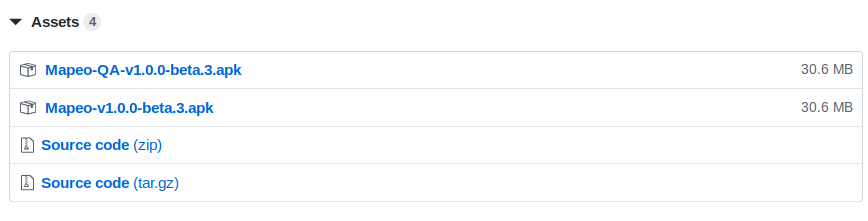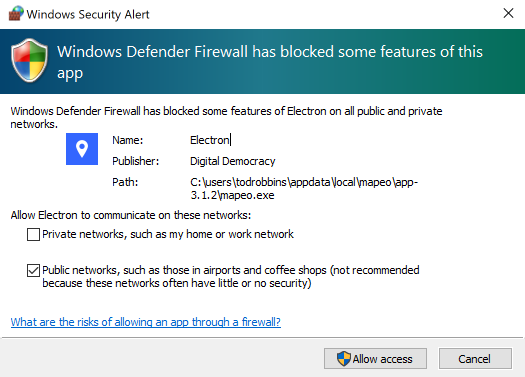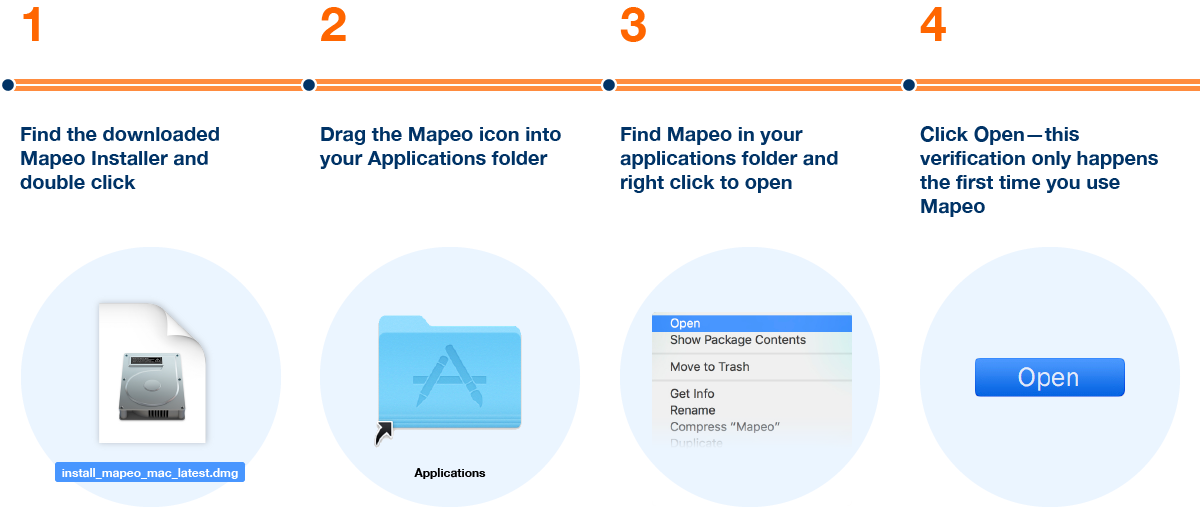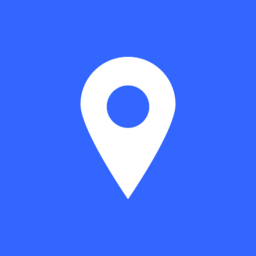Install on Android (beta)
- Download for Mobile
- Navigate to the above page on your mobile device and click 'assets' under the most version.
- Download the
.apk file onto your phone using the web browser.
- Open the
.apk file in the the Downloads folder of your phone.
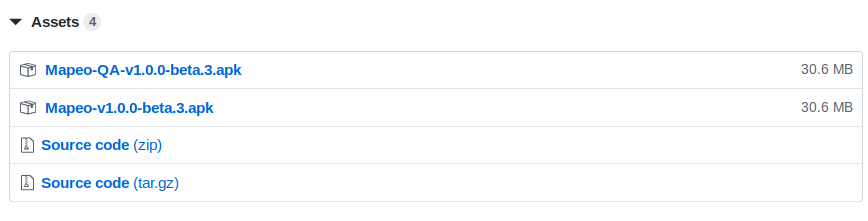
Install on PC
- Download for PC
- Find the downloaded Mapeo Installer (e.g.
Installar_Mapeo_Windows.exe) and double click
- Wait for installer to finish, which will open the Mapeo on completion
- You may need to click Allow Access if you have Windows Defender enabled
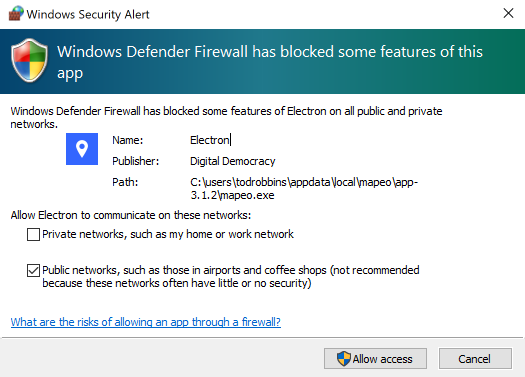
Install on Mac
- Download for Mac
- Find the downloaded Mapeo Installer and double click
- Drag the Mapeo icon into your Applications folder
- Find Mapeo in your Applications folder and right click to open
- Click Open—this verification only happens the first time you use Mapeo
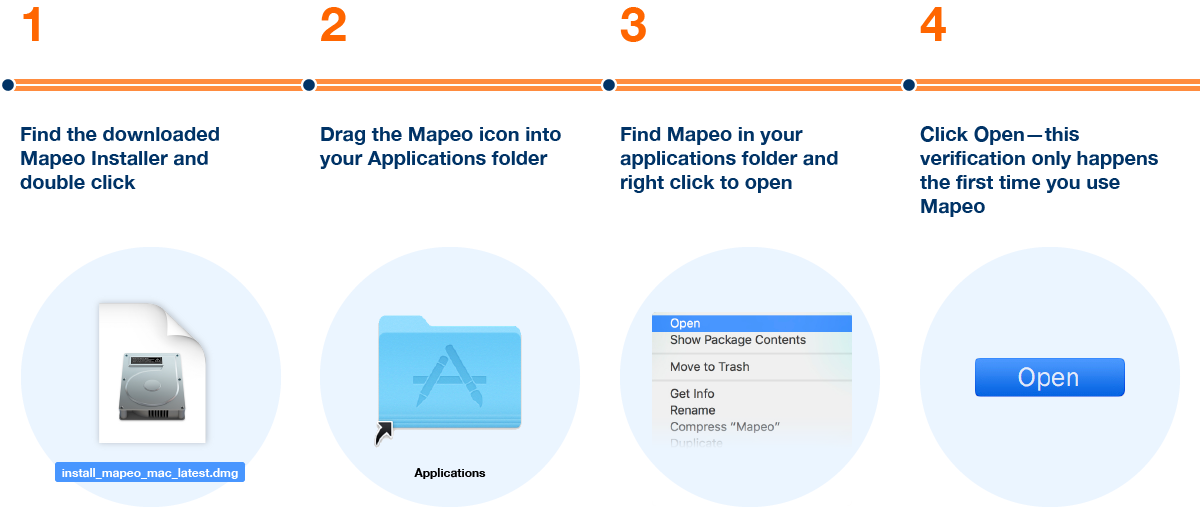
Install on Linux
- Download for Linux
- Pick the release that works for you. We recommend using the
.deb package
for most systems.
- Double-click the
.deb installer.